How to make
an email collection pop-up form
Magic-WIDGET.COM
An email collection pop-up form widget is a type of graphical user interface (GUI) component that appears on a website and prompts users to provide their email address in order to subscribe to a newsletter, receive updates or other marketing materials, or access exclusive content.
The content of the email pop-up form typically includes a headline or call-to-action, such as “Subscribe to our newsletter”, and a form that prompts the user to enter their name and email address. The design of the form can vary, but typically includes a simple layout that is easy to use and understand.
The form widget can be customized to match the website’s design and branding, and may include additional options such as checkboxes for specific topics of interest or opt-in confirmation.
The goal of the email collection pop-up is to capture the user’s email address for future marketing efforts. However, it’s important to use the widget in a way that is not too intrusive or annoying to users, and to ensure that the website provides value in exchange for the user’s contact information. Additionally, website owners must comply with applicable data privacy and protection regulations, such as GDPR or CCPA, and provide clear information on how user data will be used and managed.
Below are some purposes for using email collector pop-ups on a website:
- Build an email list: Collecting email addresses from website visitors is an effective way to build an email list, which can be used for email marketing campaigns.
- Generate leads: Email collector pop-ups can be used to generate leads by offering an incentive in exchange for the user’s email address.
- Increase customer engagement: By collecting email addresses, businesses can stay in touch with customers and keep them engaged with the brand through email newsletters and promotions.
- Promote new products or services: Email collector pop-ups can be used to promote new products or services to website visitors, encouraging them to make a purchase or sign up for a free trial.
- Personalize the user experience: By collecting email addresses and other user data, businesses can personalize the user experience on the website and provide targeted offers and recommendations.
When using email collector pop-ups, it’s important to make sure that the value proposition for providing an email address is clear and compelling. Additionally, it’s important to be transparent about how the email address will be used and to provide an easy opt-out option. By using email collector pop-ups strategically and respecting user privacy, businesses can build an email list and increase customer engagement.
- Offer value: Give users a good reason to provide their email address. Offer a discount, exclusive content or access to a free resource.
- Keep it simple: Keep the pop-up form simple and easy to fill out. Only ask for the necessary information such as name and email address.
- Be clear: Be clear about what users will receive after providing their email address. Let them know what type of content they can expect and how often they will receive it.
- Use persuasive language: Use persuasive language that highlights the benefits of providing an email address. Explain how the user will benefit from receiving your content.
- Test and optimize: Test different versions of the pop-up form to see which one performs best. Analyze the data to identify what works and what doesn’t and optimize accordingly.
- Be visually appealing: Use an eye-catching design that grabs the user’s attention. You can use bright colors, bold fonts or images to make the pop-up form stand out.
- Timing is key: Set the pop-up form to appear at the right time. Avoid interrupting users when they are in the middle of an action, but also don’t wait too long before showing the form.
- Respect user preferences: Allow users to control their email preferences. Let them choose what type of content they want to receive and how often they want to receive it.
- Provide social proof: Incorporate social proof into the pop-up form by including testimonials or reviews from satisfied customers. This can help build trust and credibility with potential users.
- Be mobile-friendly: The pop-up form should be optimized for mobile devices, as the majority of users access the internet on their phones.
By following these best practices, you can create an email collection pop-up form that is effective in building your email list and engaging potential customers.
Create an Account or Sign In and Connect the Website
Find more information on connecting the website to the Magic Widget system here.
Select the Email Collection and Create the Notification
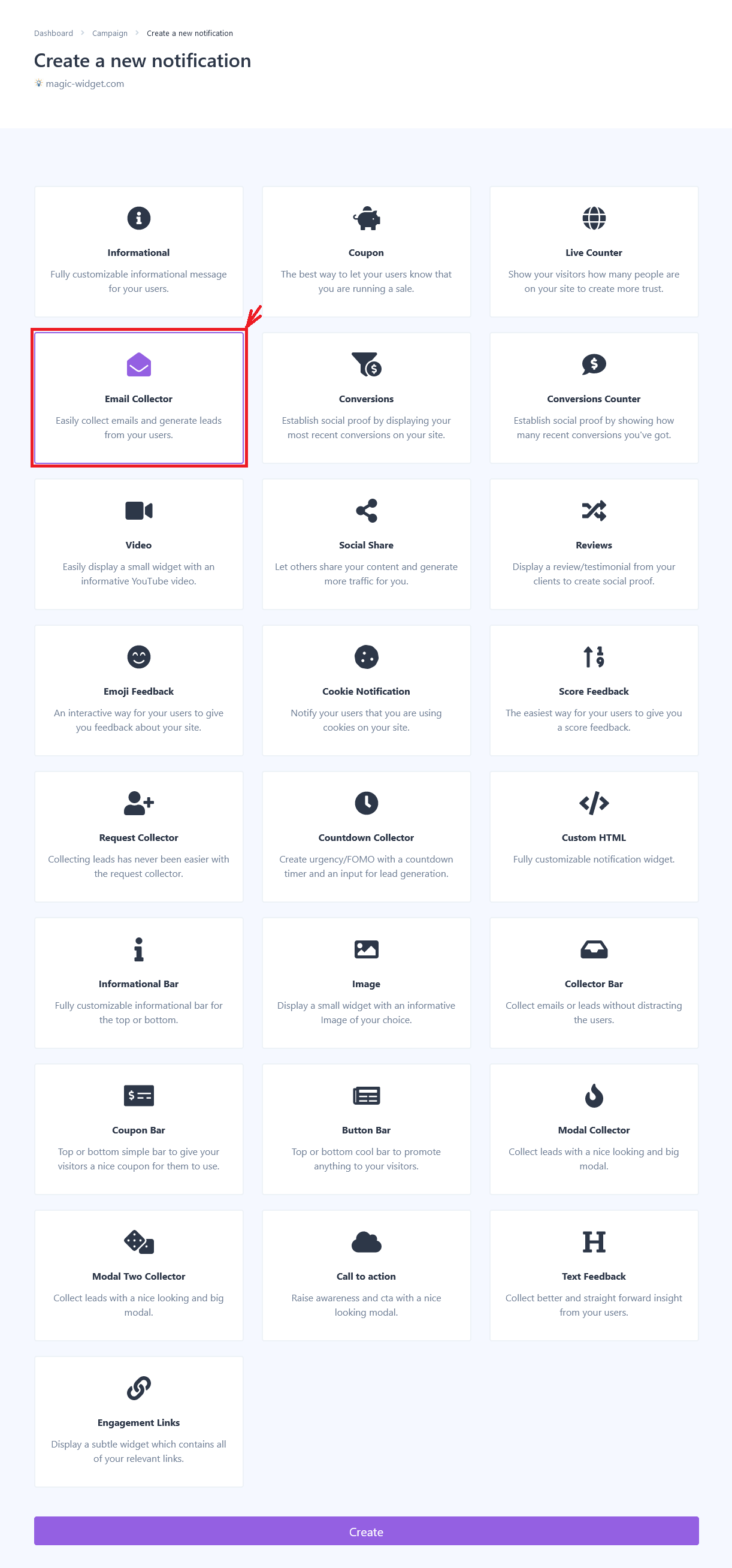
Below is the step-by-step guide on creating a email collection pop-up form with Magic Widget tools, including all settings and design options.
Basic Settings

Also, specify the button text and “Thank you” page URL to redirect the user after subscription.
Triggers

– Time delay. The pop-up notification will appear after the estimated number of seconds.
– Exit intent. The notification will appear after the user expresses an intention to leave the page, moving the cursor outside the browser window.
– Scroll percentage. The notification will appear after scrolling down the estimated percentage of the page.
Set up the pop-up display frequency. It can be once per session, once for the browser, or all the time.
You also can hide or show a pop-up on a screen larger or smaller than the 768px.
Display Settings

Design Settings

Data Settings

Activate the Notification

Activate the Campaign

