How to make
a pop-up for Webnode website
Magic-WIDGET.COM
Webnode is an intuitively easy-to-use website builder for personal and business websites including e-Commerce features.
Webnode is a website builder platform that allows users to create and manage websites easily without requiring extensive technical knowledge. It offers a range of features such as drag-and-drop editor, customizable templates, e-commerce capabilities, SEO optimization, and more.
Webnode is known for its simplicity and user-friendly interface, making it an ideal choice for small businesses, personal websites, and individuals. It also provides a free plan with limited features, as well as premium plans with more advanced capabilities and custom domain options.
Webnode offers a range of pre-designed templates that can be easily customized using the drag-and-drop editor, enabling users to create professional-looking websites quickly and easily. It also provides a range of integrations, including social media, Google Analytics, and more.
Overall, Webnode is a user-friendly website builder platform that offers a range of features and customization options, making it a popular choice among businesses and individuals who want to create professional-looking websites without requiring extensive technical knowledge.The core advantages of this builder are the opportunity to create a professional website in a few minutes with all required features and without developing a custom code.
Select the high-quality template and start selling your product. Boost the store with fully-functional pop-ups connecting the Magic Widget tools.
The detailed instructions on how to add the pop-up notifications for the Webnode website without any additional coding go below.
Create an Account or Sign In
Create a Campaign
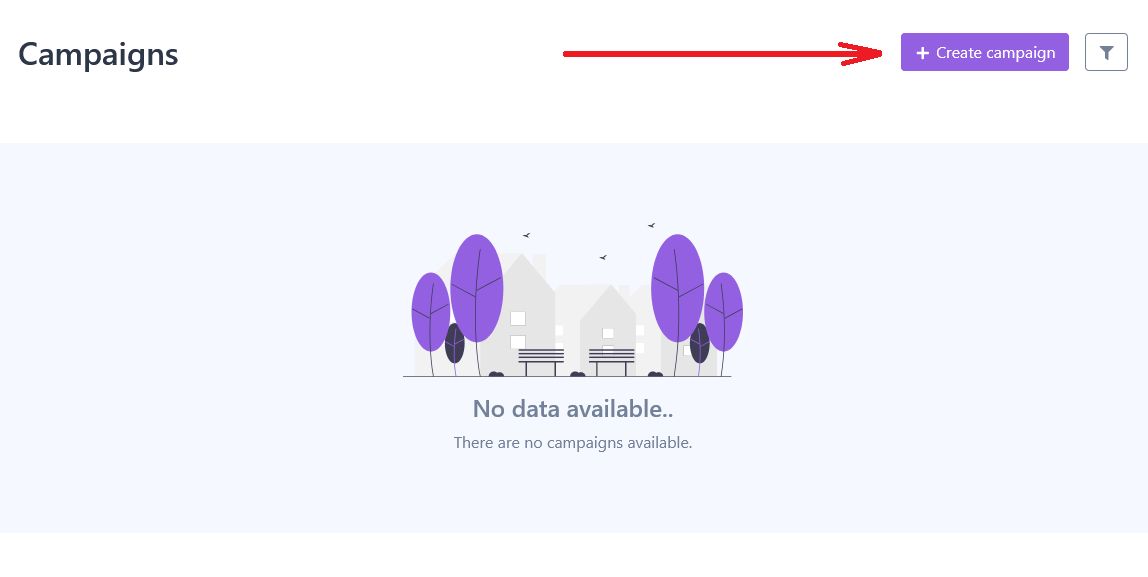
Connect the Website
Copy the embed code and insert it into the head tag of your website.

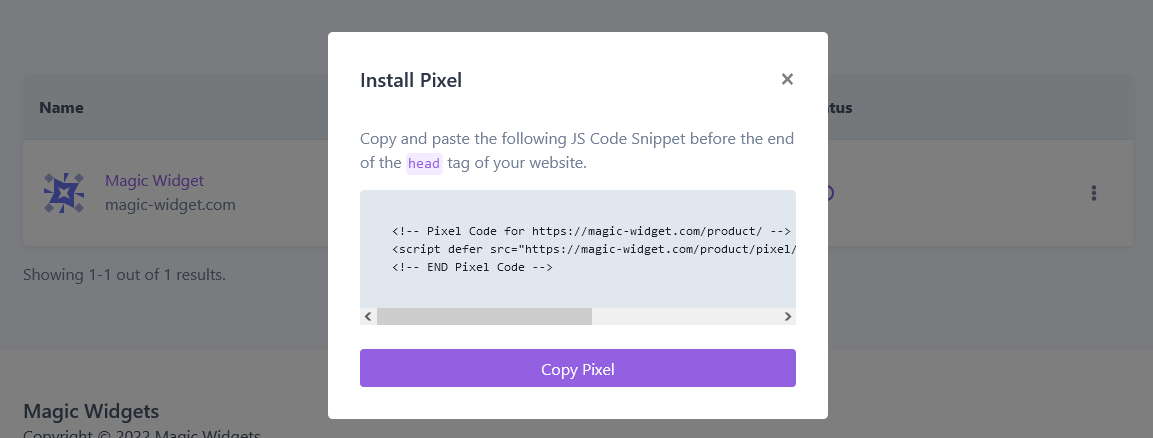
Login to the Webnode admin panel and select the website type

Select the Template and Insert the Embed Code
Click Settings on the top.

Click Website Settings on the left sidebar.
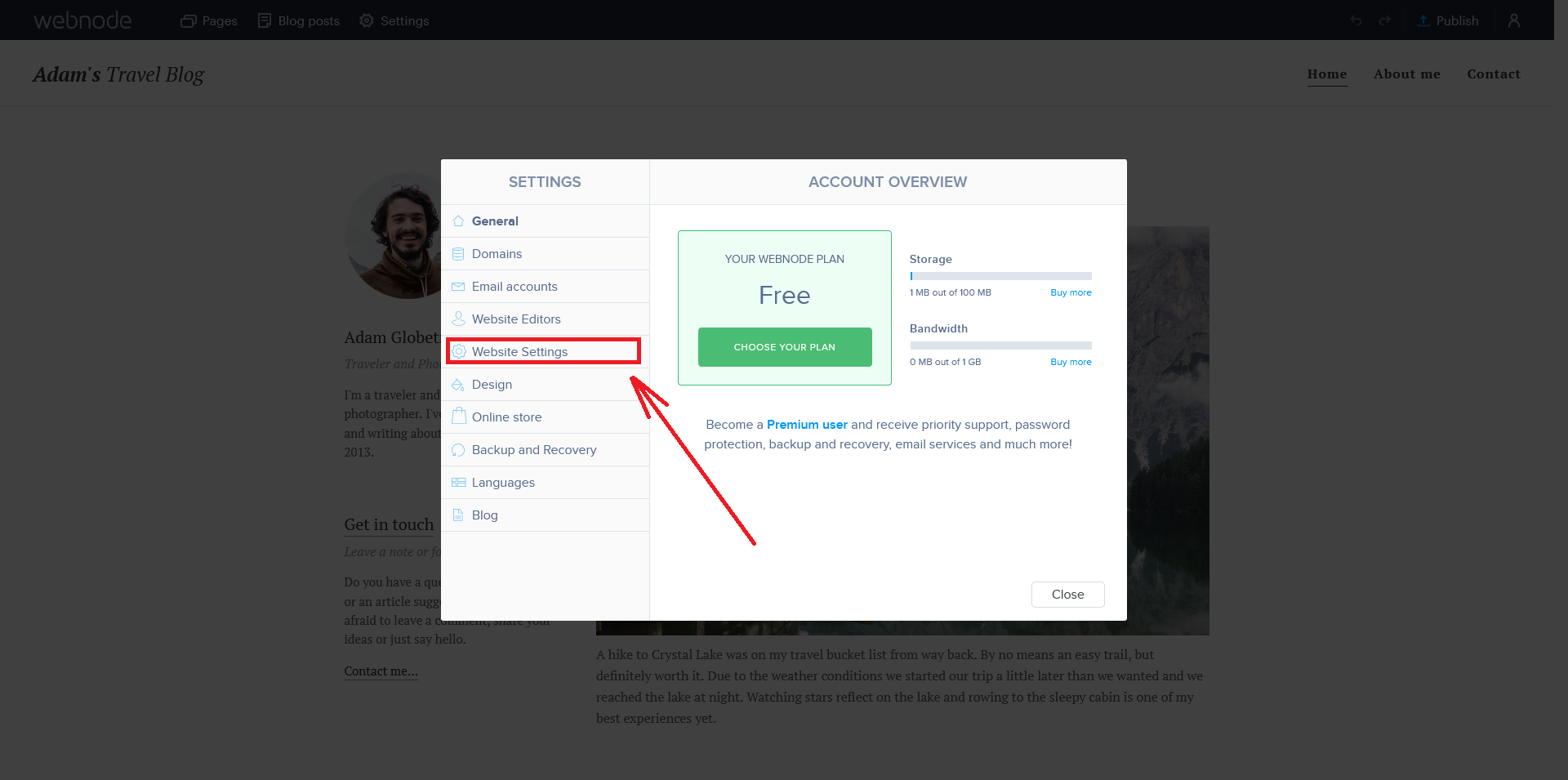

Click Save button.
Create the Notification
Now your Webnode website is connected and you can create Magic Widget pop-up notifications to boost your sales.
