How to make
a latest conversions pop-up widget
Magic-WIDGET.COM
A latest conversions pop-up widget is a graphical user interface (GUI) component that appears on a website or within an application, displaying recent customer conversions or sales. The widget typically displays a message, such as “Someone just bought this product”, along with the name or location of the customer, and sometimes the product or service that was purchased.
The latest conversions pop-up is often used by businesses and organizations to create a sense of urgency and social proof, by showing that other customers are buying or taking action. By displaying recent conversions, the widget can help to increase user confidence in the product or service, and encourage them to take action themselves.
The content of the latest conversions pop-up widget can vary depending on the website or application, but typically includes a headline or call to action, such as “Join the action” or “Get yours now”, and a brief description of the product or service that was purchased.
The widget is often designed to be visually appealing and attention-grabbing, with colors and animations that attract the user’s attention without being too intrusive or annoying.
Here go some purposes for using latest conversions pop-ups on a website:
- Increase urgency: Latest conversions pop-ups can create a sense of urgency among users by showing recent purchases or sign-ups in real-time.
- Boost conversions: Seeing a latest conversions pop-up can encourage users to complete their purchase or sign up for a service, as it provides social proof that others have already done so.
- Increase trust: Latest conversions pop-ups can increase the credibility of a website by showing that other users have had positive experiences with the business.
- Encourage user-generated content: By displaying recent reviews or comments, businesses can encourage users to leave their own feedback, increasing engagement and potentially improving the quality of the product or service.
- Provide product recommendations: Latest conversions pop-ups can be used to recommend products or services that are popular among other users, potentially increasing sales and customer satisfaction.
When using latest conversions pop-ups, it’s important to ensure that the information displayed is accurate and up-to-date. Additionally, it’s important to strike a balance between creating urgency and not overwhelming users with too many pop-ups or notifications. By using latest conversions pop-ups strategically and monitoring their effectiveness, businesses can improve their credibility and increase conversions.
- Keep it simple: Keep the pop-up widget simple and easy to read. Use clear and legible fonts, appropriate colors and a simple design.
- Use social proof: Include social proof by showing recent conversions or purchases by other customers. This can help build trust and credibility with potential customers.
- Be timely: The pop-up widget should appear in a timely manner, such as after a customer completes a purchase or adds an item to their cart. This can encourage the customer to make additional purchases.
- Highlight benefits: Highlight the benefits of the product or service being sold. Include information such as features, benefits and reviews to help customers understand the value of the product.
- Use persuasive language: Use persuasive language to encourage customers to take action. For example, you can use phrases like “Join the hundreds of satisfied customers who have already made a purchase!” to create a sense of urgency.
- Optimize for mobile: The pop-up widget should be optimized for mobile devices, as the majority of users access the internet on their phones.
- Test and optimize: Test different versions of the pop-up widget to see which one performs best. Analyze the data to identify what works and what doesn’t and optimize accordingly.
By following these best practices, you can create a latest conversions pop-up widget that is effective in engaging customers and driving sales.
Create an Account or Sign In and Connect the Website
Find more information on connecting the website to the Magic Widget system here.
Select the Latest Conversions Type and Create the Notification
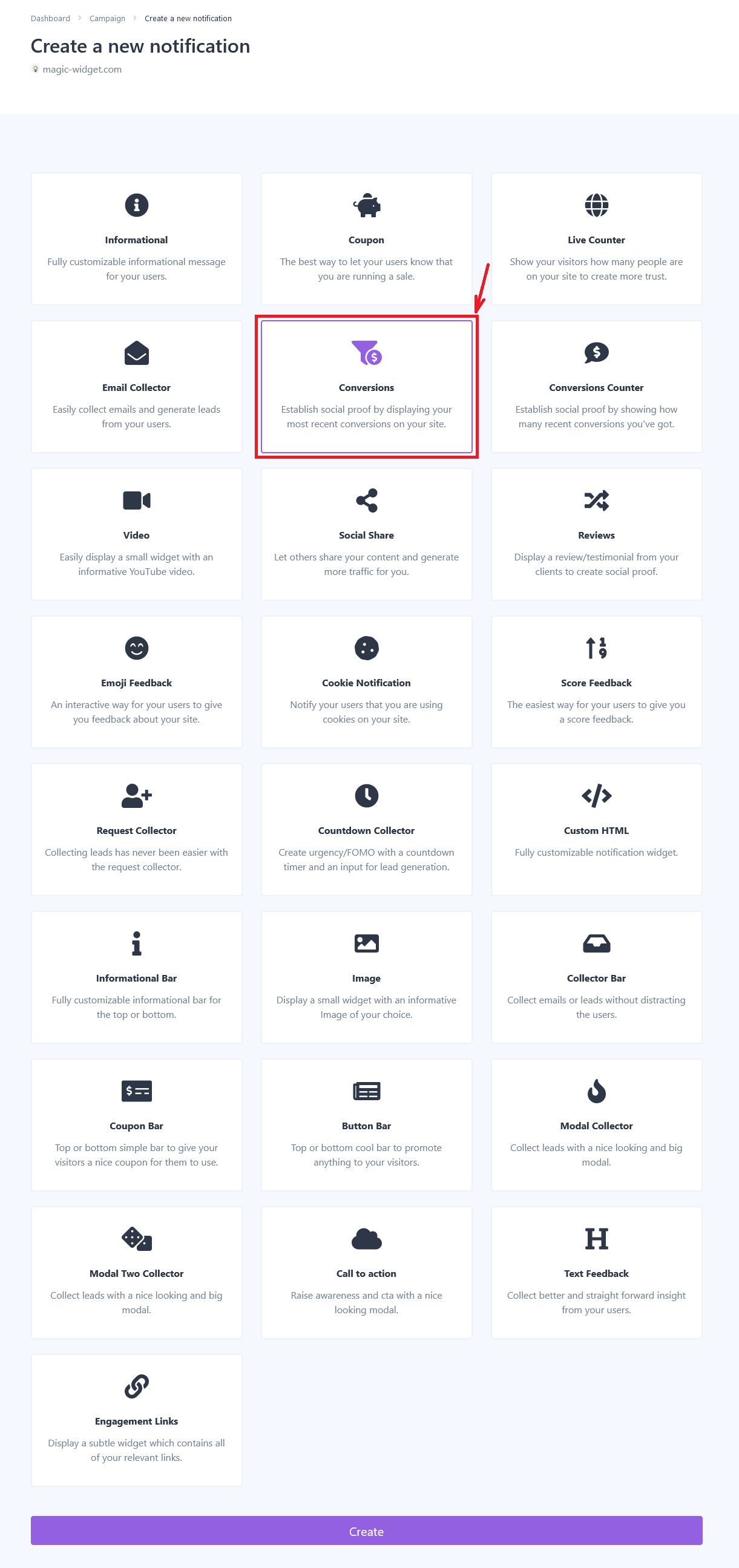
Below is the detailed instructions on creating a conversions widget with Magic Widget tools, including all settings and design options.
Basic Settings

Configure how many conversions you prefer to show and indicate the time delay.
Triggers
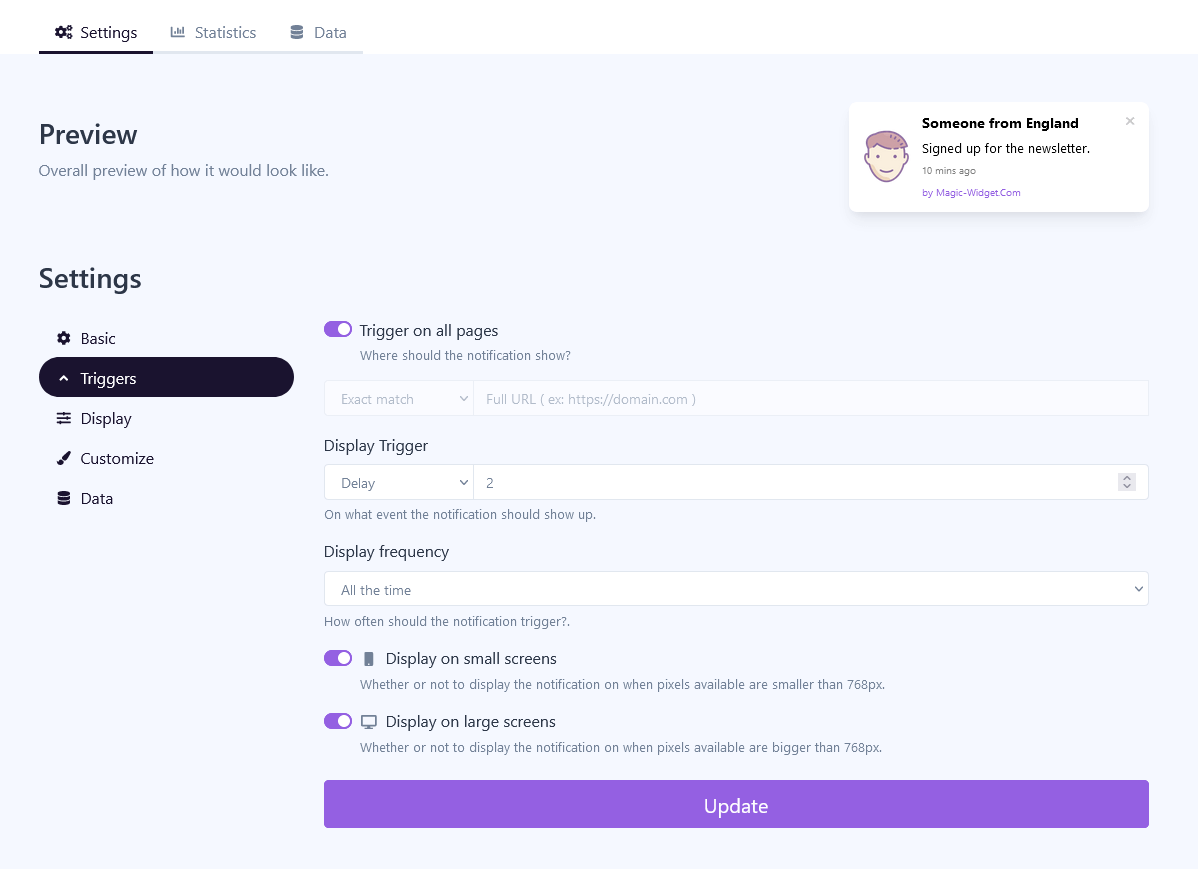
Configure the website pages where you are going to show the widget.
There are several displaying triggers:
– Time delay. The pop-up notification will appear after the estimated number of seconds.
– Exit intent. The notification will appear after the user expresses an intention to leave the page, moving the cursor outside the browser window.
– Scroll percentage. The notification will appear after scrolling down the estimated percentage of the page.
Set up the pop-up display frequency. It can be once per session, once for the browser, or all the time.
You also can hide or show a pop-up on a screen larger or smaller than the 768px.
Display Settings

Design Settings
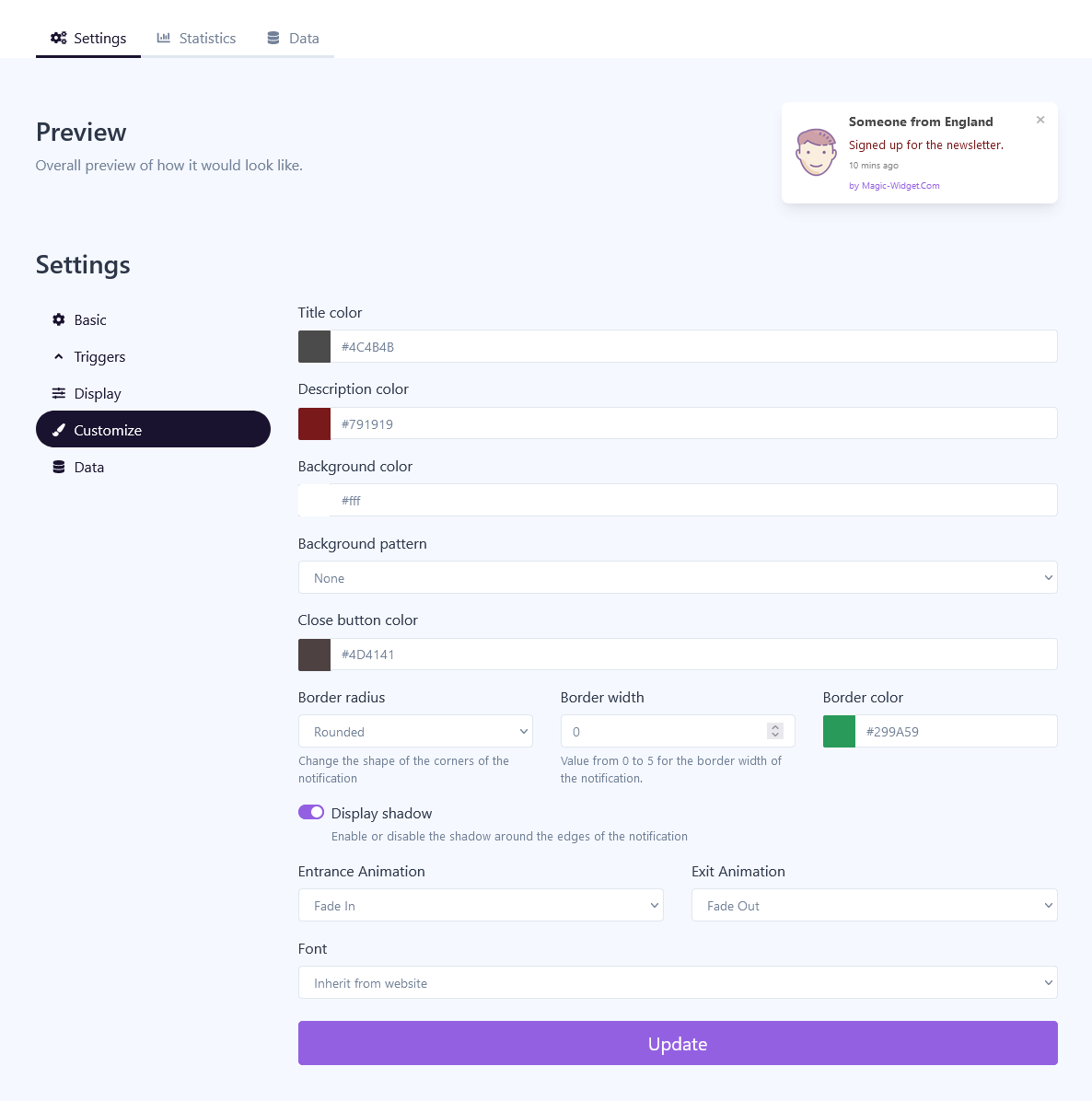
Data Settings

Use the Webhook to catch the data from another notification. For example, if the e-mail collection form is submitted, it is possible to send the data to the latest conversion widget. Copy the Webhook as it is shown on the screenshot and paste them to the E-mail Conversions data configuration.
Another way to catch the conversions is to set up the rule following the same screenshot.
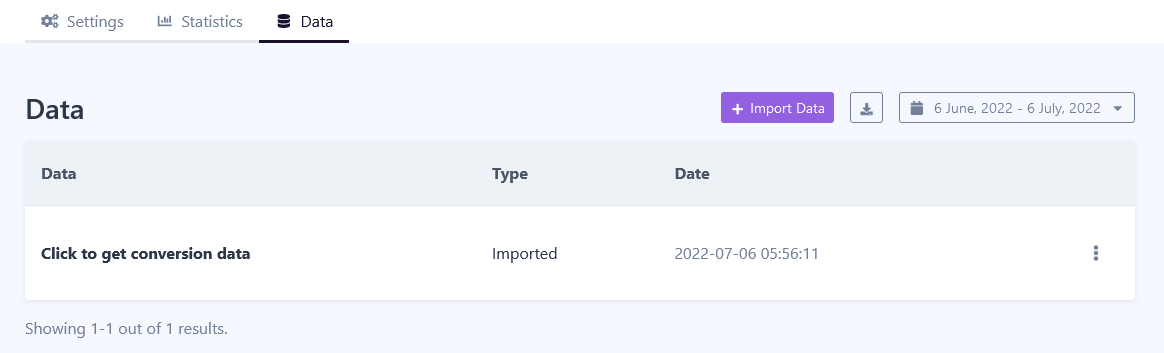
Activate the Notification

Activate the Campaign

